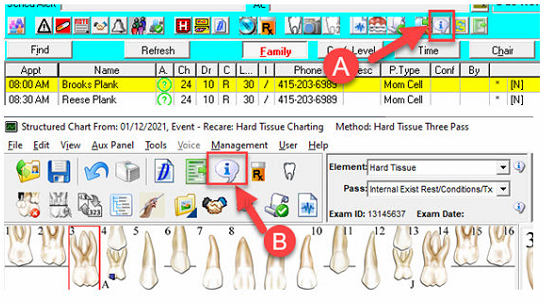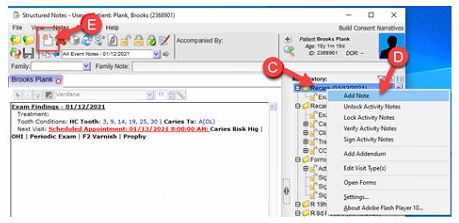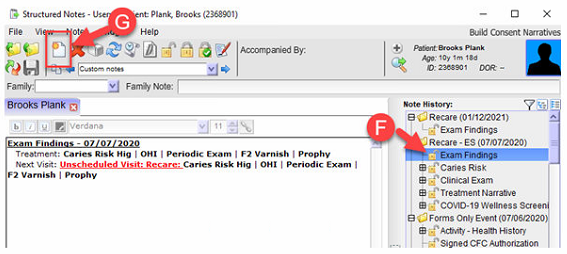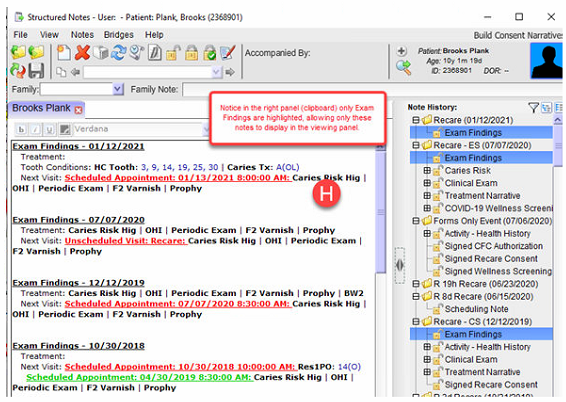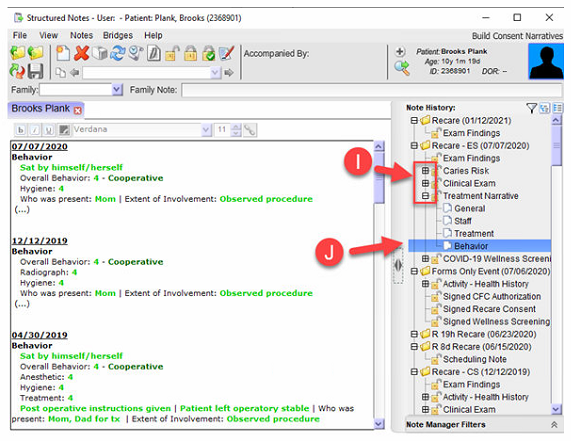DOX|Structured Notes Tutorial
DOX|Structured Notes™
Over the past few years, our trainers have been advising clinical teams to minimize or abandon the use of the note viewer in the Start element, and instead use the more robust DOX|Structured Notes feature that is accessed by clicking the Structured Notes icon (I-Bubble) from either TPL (Figure A) or the DOX|Structured Chart™ toolbar (Figure B). This enhanced note feature allows for a much larger viewing area, as well as offers many more enhancements to help clinical teams review notes more efficiently.
Adding a Note in DOX|Structured Notes
Click the event or topic in the right panel (clipboard) of Structured Notes (Figure C) and then either click the right mouse on the topic and select the menu option Add Note (Figure D) or click the Create a New Note icon (Figure E).
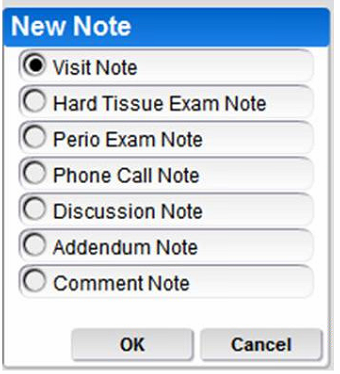 The New Note screen will display multiple note options.
The New Note screen will display multiple note options.
- Visit Type– This is an action note to yourself at the next visit. (Ex: Take PA #14, Check eruption #19 for seal, Follow up sensitivity Cl V #6-F.)
- Hard Tissue Note– Generalized hard tissue note. It will not show on the odontogram-and will only appear on the “I” bubble one time for today’s visit.
- Perio Exam Note– Generalized gingival tissue note. It will not show on the odontogram-and will only appear on the “I” bubble one time for today’s visit.
- Phone Call Note– This will be used for a question pertaining to today’s visit that does not warrant a phone form. (Ex: How long do I need to keep gauze in? When can the child eat/drink after Fluoride?)
- Discussion Note– Communication between office and patient/parent.
- Addendum Note– Modification to an existing note. This is the only note that is always available.
- Comment Note– Doctor use only with objective verbiage. Used to document suspicious activity or patterns in a patient’s health/behavior where you may have to utilize a duty to act.
Other Useful DOX|Structured Notes Features
Paper Over Paper – Display All Similar Notes
One of the most useful features of DOX|Structured Notes is the Paper Over Paper feature that allows the user to view only topics of the same type. For example, many offices will limit the view to only Exam Findings or Behavior. To use this feature, highlight a topic, such as Exam Findings, in the right panel (Figure F). Then click the Paper Over Paper icon in the Structured Notes toolbar (Figure G).
All entries on the list will then will be limited to the same topic (Figure H). This view of Exam Findings allows the staff to view treatment history, tooth conditions, and scheduled appointments for not only today’s appointment but also all previous appointments.
Viewing Behavior Notes
Another favorite use of the Paper Over Paper icon is to view all recorded behavior of the patient. A “+” sign preceding a topic in the clipboard (Figure I) indicates that the note has segments. If you click the “+” on a Treatment Narrative note, most offices will see several segments including Behavior (Figure J). The user simply highlights the behavior segment and then clicks the Paper Over Paper icon to limit the notes to all entries of the child’s behavior.
Note: The segment sections of a form are customized features of DOX Clinical Forms. If you do not see a Behavior segment under the Treatment Narrative, your original form was not created with this feature. If you would like to include the Behavior segment, please contact KSB Support.