DOX|Quick Entry™
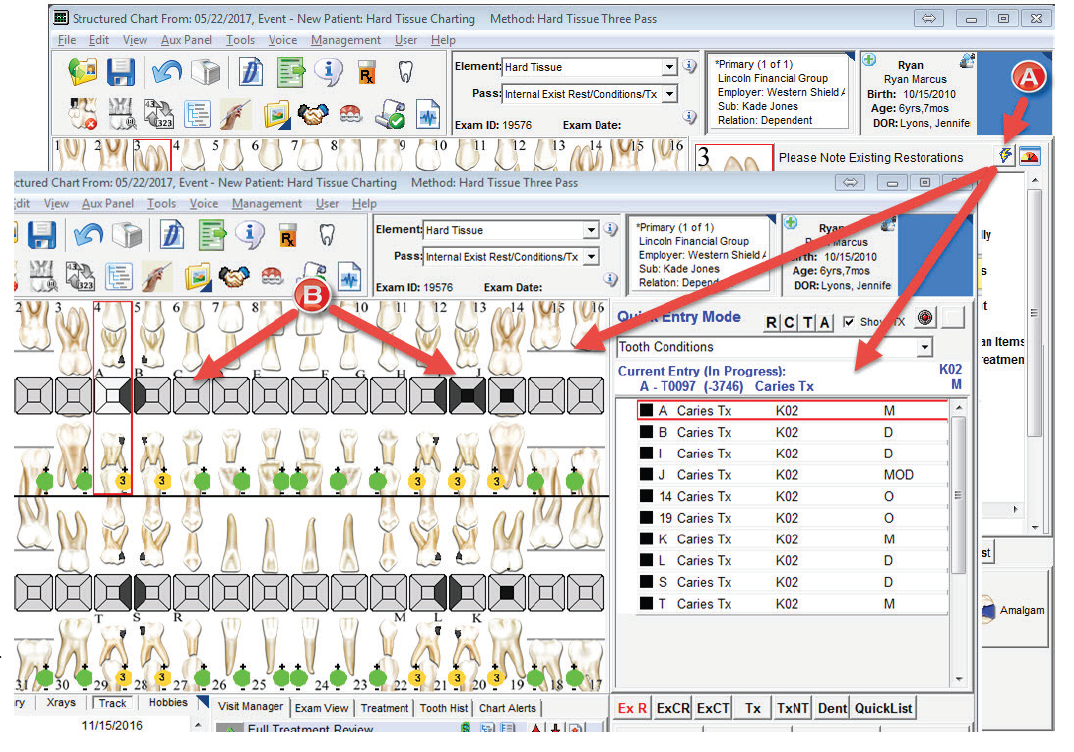 KSB has designed the features in DOX|Structured Chart™ to support the concept that we teach daily, which is the creation of an imminently reviewable “Patient Care Story”. However, at the same time that we have developed an uncompromising clinical record, we also have a great deal of empathy for our offices as it relates to all of the “data acquisition moments” that automatically generate the narrative. With this in mind, we have mixed a bit of “old school” paper style charting with “new school” integrated digital charting to develop additional methods that greatly speed the recording of decay and watches as well as their linked treatment planning.
KSB has designed the features in DOX|Structured Chart™ to support the concept that we teach daily, which is the creation of an imminently reviewable “Patient Care Story”. However, at the same time that we have developed an uncompromising clinical record, we also have a great deal of empathy for our offices as it relates to all of the “data acquisition moments” that automatically generate the narrative. With this in mind, we have mixed a bit of “old school” paper style charting with “new school” integrated digital charting to develop additional methods that greatly speed the recording of decay and watches as well as their linked treatment planning.
The real achievement in our minds is the fact that now, through some very simplified charting processes, we are dotting the i’s and crossing the t’s of so many “systemic” elements of the patient care management process. We refer to this multi-faceted approach as DOX|Quick Entry™ which further ensures our primary goal of allowing your practice to chart @ the Speed of Pedo™. Here are a few quick bullet points of the feature set:
1) Quick Entry Mode – Click the lightning bolt icon (Figure A) and DOX|Structured Chart immediately overlays the teeth with the circle graphics you see in Figure B. These simple five-surface tooth overlays allow the user to quickly click all the surfaces with decay or watches on each tooth without switching back and forth between tooth and condition, as the current method of charting requires.
2) Quick Treatment Planning – In the far right screen (where Big Tooth was previously displayed), we provide a panel that lists all of the conditions as you are clicking the surfaces. This gives you a quick way to highlight and treatment plan what you are recommending as a result of the condition charted. For example, in Figure C, all the teeth marked with decay (Caries Tx), except for tooth J, will be treatment planned with composites. The user clicks these lines to highlight them, then clicks the Composite button in the lower right corner (Figure D) and presto – all teeth are treatment planned with the appropriate composites.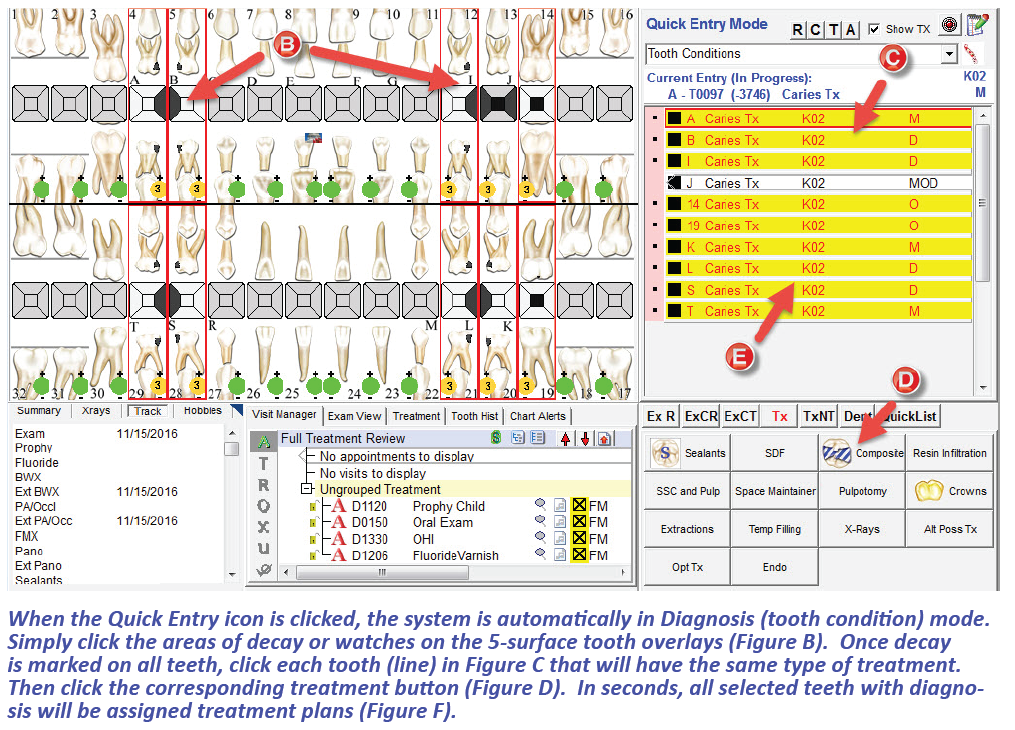
3) Diagnosis (ICD-10) linking – What makes this enhancement so compelling is the built-in sophisticated logic that users can alter to auto connect appropriate “diagnosis codes” for the condition indicated (Figure E). This becomes a necessity due to new requirements coming down the pipeline for claims processing, requiring associated diagnosis codes on the claim for any services charged.
Even more beneficial for users, the advanced logic can actually alert and help modify the diagnosis when the treatment plan is changed. For example, the “K” diagnosis codes for caries varies based on the extent of decay. So what might be applicable for a filling will be different for that of a crown or pulp & crown. Again, our clients are not only being challenged by their need to have impeccable documentation, but by the constant pressure of being economically viable as well. KSB is proud that Quick Entry handles both of these requirements @ the Speed of Pedo.
4) Automated Surface Assignment – Tired of the monotony of dealing with interproximal caries from a chart perspective? There is always the feeling of repetitive work when having to chart the diagnosis “caries” followed by the treatment planned composite. They are two separate entities that must be distinctly charted to qualify as a “legal record”. We have seen practices fined upwards of six figures for missing this “small matter”. Quick Entry provides a unique solution to this shared concern. You can now chart numerous teeth with interproximal caries, and our Quick Entry mode will automatically apply the appropriate composite surfaces to the corresponding teeth. For example, when charting Mesial Caries on A and Distal Caries on B and then Composite is clicked, the system automatically adjusts for the MO and DO Composite entries (Figure F).
5) Quick Change of Treatment – With our Quicky Entry feature, it is a simple matter to change treatment. A user can highlight all treatment plans affected, click the appropriate treatment plan button, and instantly all amalgams are changed to composites or composites to amalgams, or composites to crowns (or pulp and crowns), crowns to extractions, etc.
6) Education Resources Linked to Diagnosis – A side benefit of this effort is that education documents can now be “auto-linked” whenever a new diagnosis is identified. This resulting education material (which is nicely formatted with your practice banner, and often accompanied by pictures/text that describe the dental problem) are automatically placed in the patient’s “on-line family chart” for review later, along with the signed treatment plan.
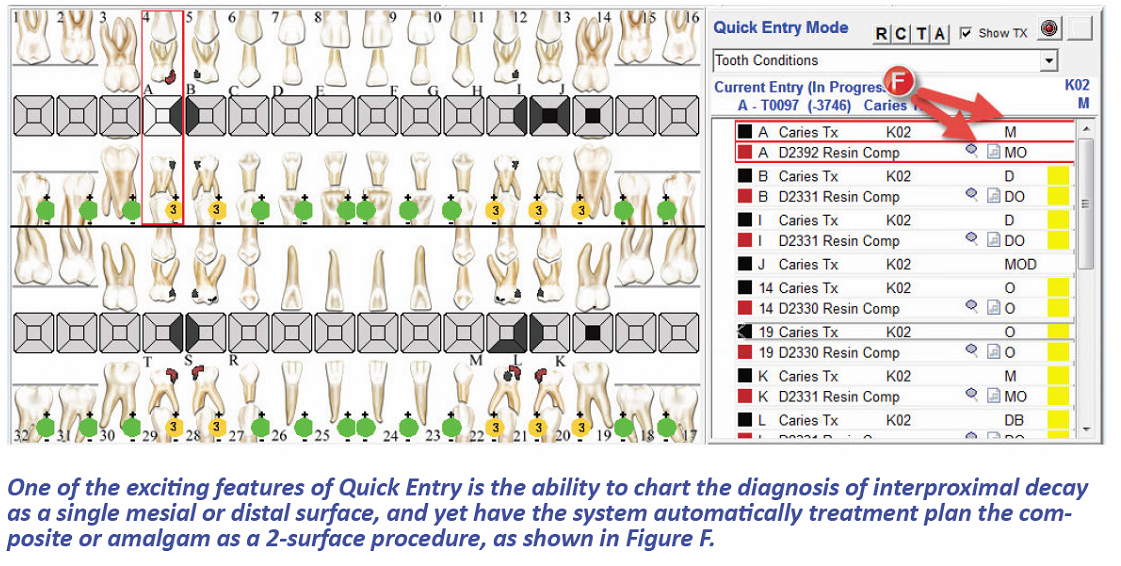 7) Resolving Diagnosis – If the previous six features we’ve described haven’t impressed you yet, we have also automated the process to not only resolve the diagnosis, but also the tooth condition. When a patient comes back in for treatment, upon charge out, Structured Chart automatically determines if the treatment resolves a diagnosis. Effectively, the program will ask “is this the last tooth with this diagnosis”? If the answer is Yes, then Structured Chart will end the Diagnosis in the Medical problems list with a notation of the tooth numbers affected. In addition, the status of the tooth condition will be changed to a new status called “Resolved Condition”.
7) Resolving Diagnosis – If the previous six features we’ve described haven’t impressed you yet, we have also automated the process to not only resolve the diagnosis, but also the tooth condition. When a patient comes back in for treatment, upon charge out, Structured Chart automatically determines if the treatment resolves a diagnosis. Effectively, the program will ask “is this the last tooth with this diagnosis”? If the answer is Yes, then Structured Chart will end the Diagnosis in the Medical problems list with a notation of the tooth numbers affected. In addition, the status of the tooth condition will be changed to a new status called “Resolved Condition”.
For more information on how these changes can benefit your practice, please contact Ronda or Bailey today at 866-410-4500.